In Overcharts you can configure an instrument to receive data from a data-feed and execute orders on another.
Follow these steps to set in the instrument configuration a real time & historical data feed different from the execution one:
1. From Overcharts main window > Instruments Tab
- Access configuration of the instrument connected to data-feed WHERE YOU WANT TO PLACE ORDERS. For example, if you want to place orders on Interactive Brokers, access configuration of the instrument connected to Interactive Brokers
- If the instrument is not already included in the instrument list, add it from Overcharts main window > Instruments Tab > Add Instrument button
Main connection is always the trading connection
2. Go to Real-Time Tab
3. Select the new connection for receiving real-time data
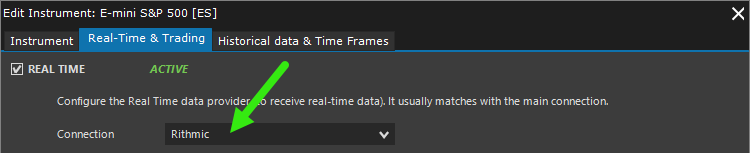
4. Data feeds often have different symbols to identify an instrument. Customize the instrument symbol by selecting the Customize Symbol check-box.
If you do not know the exact symbol (and/or exchange code) used by new data-feed to identify the instrument, please use the dictionary to look up the symbol (RECOMMENDED)

FUTURES ONLY:
If rollover management is enabled in a futures instrument, the Futures Symbol Format must also be set. Be careful to select it correctly otherwise the symbol will be wrong and you will not receive any data.
Instrument symbol MUST always coincide with the symbol used by data-feed to identify the instrument. If you have any doubts about the symbol, refer to the official application of your data-feed and/or ask their support.
Be careful to select the correct futures symbol format depending on instrument and the number of digits used to represent the year (usually 1 or 2 digits). If in the futures-symbol-format list you do not find the correct futures-symbol-format (very rare case), then create a new one from Overcharts main window > Instruments Tab > Futures Symbol Format.
Furthermore, only symbol root must be defined in symbol field, that is the fixed part common to all contracts of the instrument (eg in ESM21 the root is ES).

5. Go to Historical Data & Time Frames Tab and check if the same data-feed + symbol has been automatically set as data-feed for historical data. If it is different, change it manually by following the instructions given in step 4
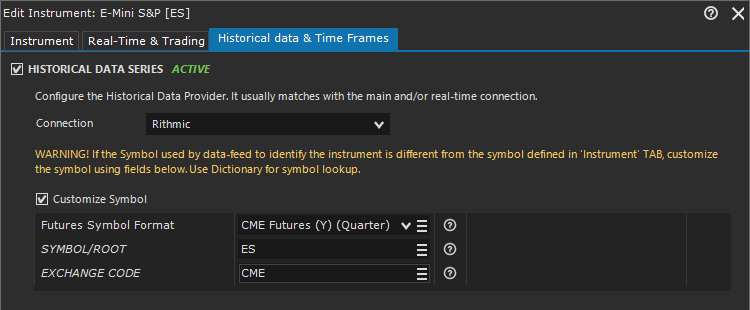
6. Save the configuration
7. Clear instrument database to delete existing data (optional but recommended):
- Instruments Tab > Right Click on instrument > Clear Instrument Database





