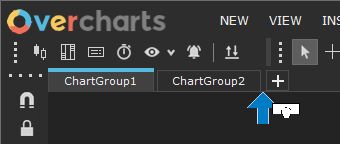A Chart-Group is a chart container, a window containing a potentially infinite number of chart windows.
Each chart window must belong to a Chart-Group
A Chart-Group is contained in a Workspace. Within the Workspace, Chart-Group is accessible from its respective Tab, identifiable by Chart-Group name:
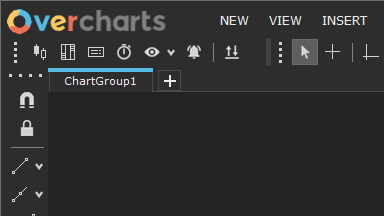
Create a new Chart-Group #
To create a new Chart-Group:
1. Access Workspace where you want to create the Chart-Group
2. Select from menu bar: New > Chart-Group
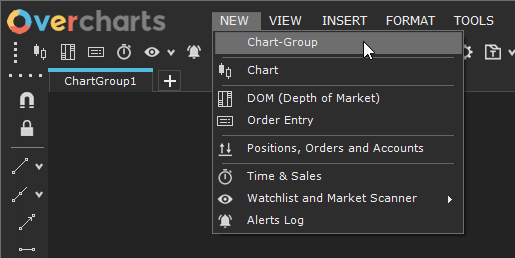
or press “+” button on chart-group Tabs:
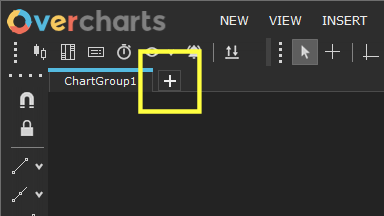
or select Chart-Groups menu > New <VOID>
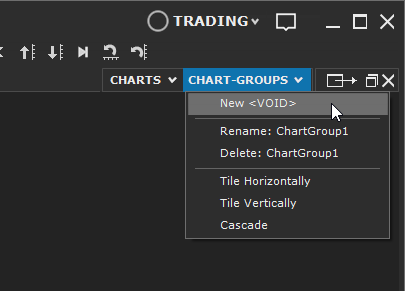
Once new Chart-Group has been created, corresponding Tab is added to existing tabs. You can move Chart-Group Tab as you wish by dragging it to the right or left.
Access an existing Chart-Group #
To access an open Chart-Group, select the Tab corresponding to the Chart-Group name.
Close a Chart-Group #
You can close a Chart-Group at any time without losing its contents. A closed Chart-Group is NOT deleted, but simply removed from the current workspace, and can be reopened at any time.
There are several ways to close a Chart-Group:
- Click X on the Chart-Group tab (top right).
- Right-click on Chart-Group tab > Close.
- Menu Chart-Groups > Close.
Reopen an existing Chart-Group #
When a Chart-Group is closed, it is not permanently deleted but put in stand-by keeping all charts contained and their settings.
You can reopen a Chart-Group by pressing Stand-by Chart-Groups button and selecting the Chart-Group to reopen:
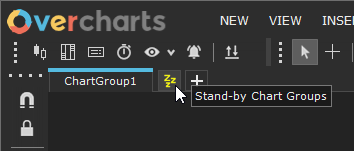
or by pressing “+” button and selecting the Chart-Group to reopen:
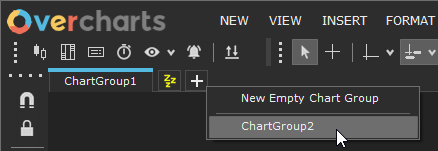
or by selecting the Chart-Group to reopen from Chart-Groups menu:
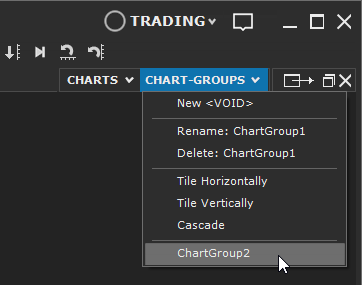
Rename / Delete a Chart-Group #
You can rename or delete a Chart-Group from Chart-Groups menu > Rename / Delete:
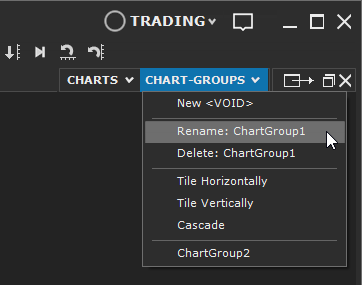
or by right-clicking on Chart-Group Tab > Rename / Delete:
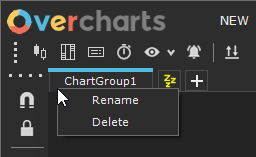
Detach a Chart-Group #
A Chart-Group can be detached from the workspace window and placed, for example, on a second monitor (NOT RECOMMENDED).
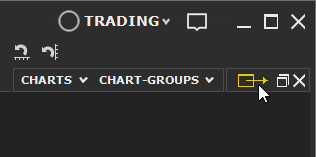
If you have two or more monitors, we strongly recommend not detaching the Chart-Group from the workspace window. Instead, create a new workspace to optimize graphics refresh performance.
Relocate Chart-Group Tab #
You can reposition the Chart-Group Tab as you like using drag & drop (click and hold the left mouse button on the tab, drag it left or right, then release to set the new position).