Unlike a chart-window template, a single-object template contains ONLY settings of a particular object.
In the chart configuration window you can save and apply templates for any object. In other words, you can save and apply infinite templates for each individual Indicator, Drawing Tool, Chart, Advanced Column, Trading System, Trading settings, X and Y Axis, Windows, Columns etc.
Applying a template to an object means setting all its properties in a second, making the object configuration operation practically immediate.
We recommend you always use Templates for very complex indicators (i.e. indicators with many configuration properties) such as Volume Ladder, Volume Profile, TPO Profile, or Drawing Tools such as Trendlines, Horizontal Lines, etc., which often have configurations different (color, weight or other) depending on context.
In general, we recommend you make extensive use of Templates in order to make the object configuration operation practically instantaneous.
Save a Template #
To save an object template, follow these steps:
1. Access the object properties in the chart configuration window
2. Press TEMPLATE button > Save as:
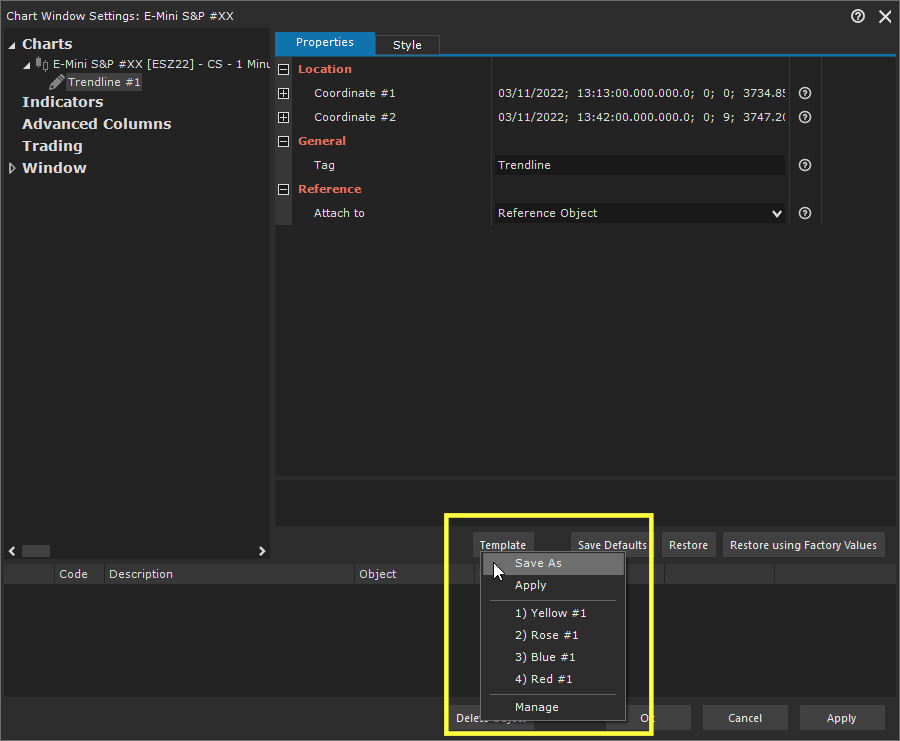
The window that opens shows all saved templates for that object
3. You can choose whether to create a new template by defining its name or overwrite an existing one
4. Press OK button
Apply a Template #
To apply a template to an object, follow these steps:
1. Access the object properties in the chart configuration window
2. Press TEMPLATE button > Apply:
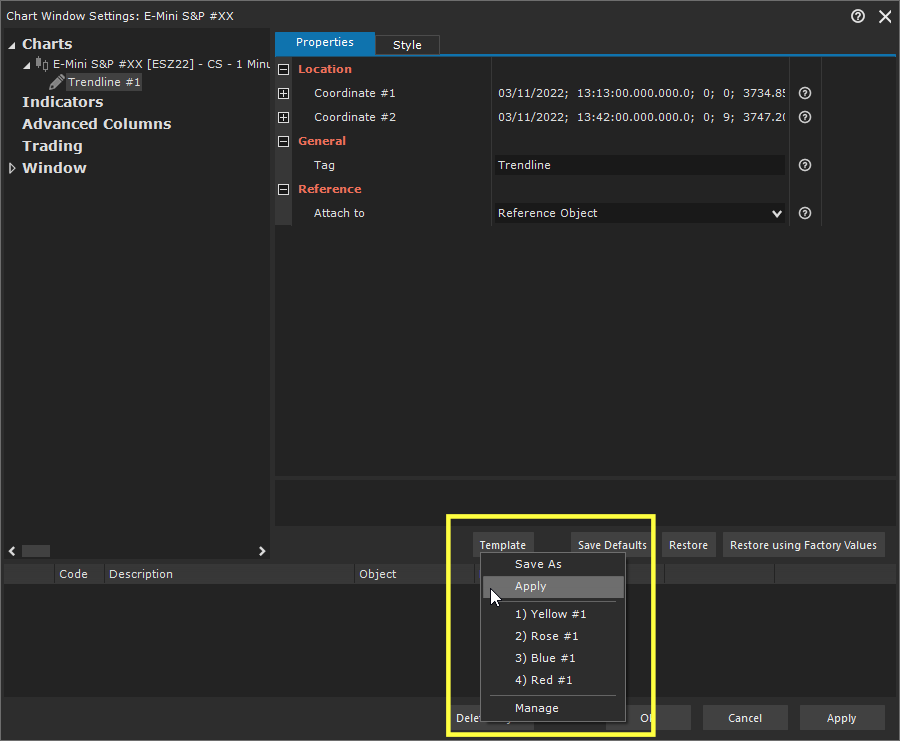
All saved templates for that object will be shown
3. Select the template and press OK button
4. Save settings by pressing OK or APPLY button on configuration window
Apply or Save a Template from Pop-Up menu #
You can apply/save a template also from pop-up menu:
by selecting the object on chart > Right click on the object > Object Template
then choose:
- Apply: to apply a template to the object
- Save as: to save current object layout as a template
In the Object Template menu you can find the latest x templates applied to the object. You can choose the relevant menu item to apply the template immediately without opening the Apply window.
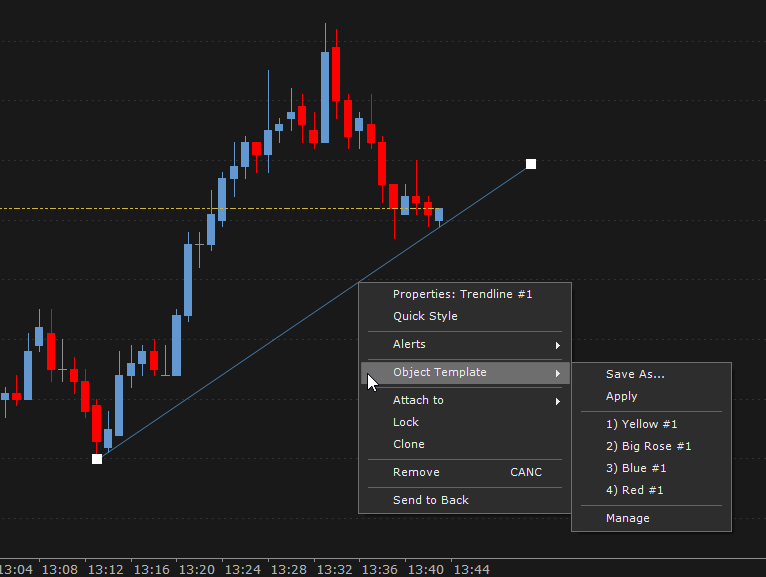
Manage your Templates #
From Template Manager window, you can:
- Rename or Delete a template.
- Import / Export a template.
To access template manager window:
1. Access the object properties in the chart configuration window
2. Press TEMPLATE button > Manage:
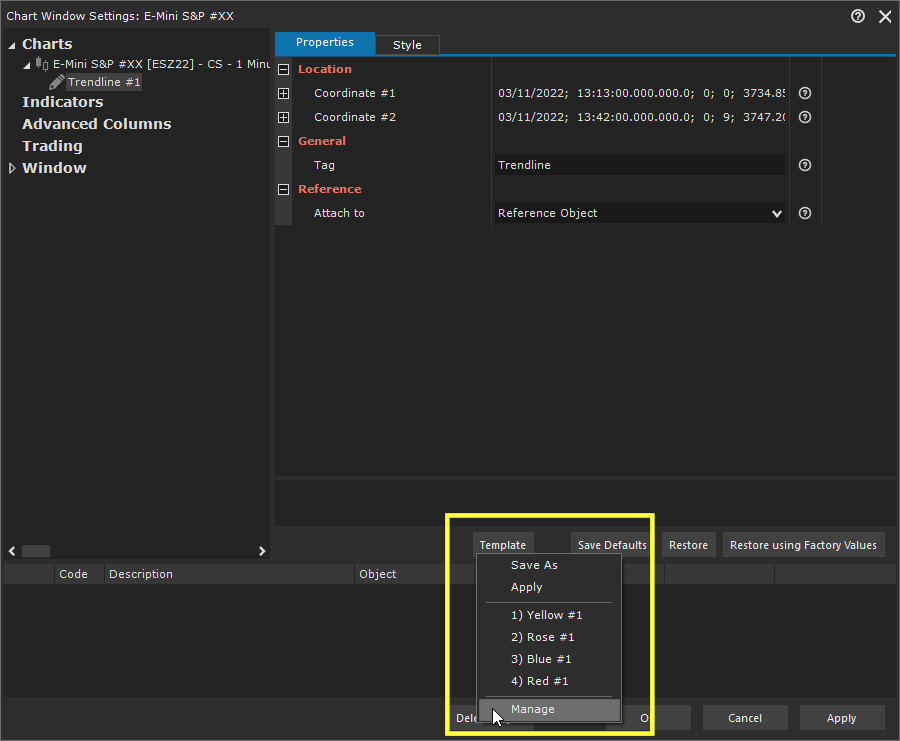
All saved templates for that object will be shown
3. Select the template to rename or delete and press the corresponding button





